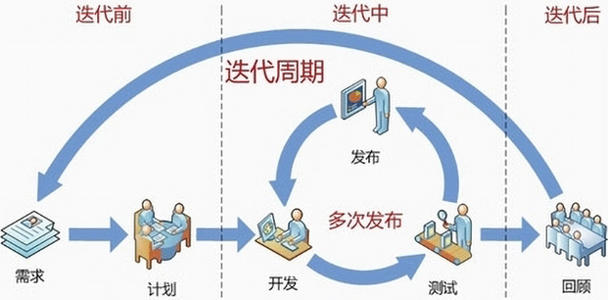从此以后请叫我:AI培训师东波哥😊。
上周六的早上醒来后躺在床上冥想,突然想通了一件事:**我要做ai培训**。
这不是说有人找我做培训或是有公司想跟我合作ai培训才这样想的。虽然这是诱因。
触发我这个想法的其中一个因素是我老婆的公司给她们上了一节deepseek培训课,由他们的媒体部同事给她们上的。
她上完后我问她感觉怎么样,**她说不知道上了个什么,就照着稿子念了一遍**。
可能现在很多的培训课就是这个水平吧,良莠不齐,导致很多人说现在的ai培训课就是割韭菜。
还有人说:**这还用学?不是有手就会吗**?
有人说:**网上的免费教程大吧,随便下载一个来看就行了**。
还有人说:**b站大把教程,很多收费的教程都可以在上面找到**。
如果是之前的我,很可能就被上面的种种声音劝退了。
但是现在我想通了,**与其让大家去上这种质量不高的课,上了跟没上一样的课,为什么不给他们一个高质量的课**?
在很多的技术圈子微信群里,大家是很鄙视那些用ai课割韭菜的人的,总觉得这种免费的东西也好意思拿出来卖?
我为什么说我想通了?
我在冥想的时候拿这些问题来问自己,我得到了答案:
卖课就是割韭菜吗?
如果你是把没有什么用的东西卖给别人,别人学了后并没有收获,买的东西完全没有使用价值或其它的价值,这是割韭菜。如果我卖的课确实让别人学到了东西或技能,对他的生活或工作有帮助。那就不是割韭菜?关键是让别人能清楚地感知自己得到了什么。
网上那么多免费的教程,我为什么还要来上课?
很多人经常有种误会:
我收藏了一篇干货文章我就会了。
我买了一套书,我就是看了。
我上了一节课我就懂了。
这都是幻觉,我们都知道这不是真的,但是我们在别人面前不愿意承认。
在我跟朋友接触的过程中发现,很多我一看就懂,摸一遍就会的东西,别人是没办法达到这个效果的,还是会有很多问题问我。
原因就是我本身是计算机科班出身,有二十多年的计算机软件硬件的知识体系作为基础,学什么都会很快,别人可能看到很多的东西只能看表面,不理解内部是怎么样运转的。
我说过一句话:**聪明人之所以赚不到钱就是因为他总觉得别人和他是一样聪明的**。
学习这件事也不是所有人都一样的,同样的九年义务教育,有人就是学霸,有人就是学渣。但是小学的很多知识,大部分人还是能掌握的,为什么?因为我们在小学毕业后不断地重复学习重复运用。
我在all in AI创业之前就看到了AI将会是超过移动互联网的一波浪潮这个趋势,我知道往后的起码十年,这个世界都会被AI重塑,所以在接下来的十年里,不论从什么时候开始学习掌握AI都不晚。
还有一个因素就是春节期间deepseek的爆火和出圈,让大家都能很方便地免费用上可以媲美chatgpt4能力的国产AI。得益于deepseek本身足够能打,所以AI的实用性大大地增强了,不再是紧跟技术潮流的个人或是公司才能用得上了。大家对deepseek的培训需求爆增,而很多之前搞chatgpt培训的团队也才刚刚把课程内容从chatgpt替换成deepseek,这个时间差上不会相差太多。
既然是市场强需求,那我把课程开发出来的话就是硬通货了,如果我的课程质量够硬,足够能打,那我是不愁没市场的。
说干当然是马上干,我先是准备好了课程的大纲和个人介绍资料。然后就开始打造我的课程了。
我要做的是一个什么样的课程呢?
我前两天去逛菜市场,我看到了很多的档口,卖鱼的有很多个,卖猪肉的也有很多个,卖菜的更多了。如果我要在那里做生意,是不是要找一个他们都不卖的货品才行呢?其实并不用,你就拿一个萝筐在那里一站,摆出价格的收款码就行了。
同样的道理,是不是别人都做了AI培训课,我就不能做了呢?当然不是,我只要有课程出来,能找到学员就行了。但是为了解决以上我听到的吐槽的问题,我想结合我自身的优势去做一个优质的课程(这不就是给自己上难度了吗?我是有追求的人。)
我的优势是有着20年的IT技术开发和管理的经验,有超过十年的作为讲师的经验,同时在游戏行业沉浸了十五年,有很多的游戏化思维,而且我踏踏实实地是学习研究了两年的AI相关的技术的。同时我还是两个孩子的父亲,一个上初中一个上小学,学生的种种问题和小技俩我可是门清,怎么让孩子真正掌握技能我是很有一套的。我还很认可费曼学习法,我要把费曼学习法融合到我的备课和课程流程中去。
在跟deepseek讨论了一段时间之后我决定了我的课程特点
- 课程学习的内容看得见、摸得着、学得会
- 融合游戏化思维,让我的课程充满乐趣和挑战。
- 强交互和即时反馈,让学习就像闯关打副本。
- 在学习的过程也是在体验AI如何结合实际业务的过程,充分打开你的大脑,堪比脑机接口。
- 学完之后收获很多的AI小帮手、小工具,让你就像去粤西吃年例:只带了一箱黄老吉,但是吃了一顿海鲜大餐,还打包了很多菜回家,还能拿到主人家的红包。
所以这是一个让你觉得上了一天还想上第二天,让你全程不会想打瞌睡,一直很亢奋;然后还能真正地掌握使用AI工具的技能。
为了照顾到大家自由时间不多的客观情况,我打算开发一天的AI培训课,时长大概是七个小时,为了保证效果,学生规模最好是20个人起,最多200人。
目标很远大,怎么落地呢?
针对这个目标,我又和deepseek聊了很久,一开始它也想得很空很大,在我的一次次纠正和提出建议之后,它慢慢能按我想的给到我方案了。不得不说deepseek还是有点东西的,它能在我想到的方案基础上帮我想得更周全,超出了我的预期。
首先我想解决的第一个问题就是:学了跟没学一样,没有获得感。
为此我想了很多个方案,最终决定使用AI来开发一个小工具,**让学员能清楚地看到自己学习之前跟学完之后的变化**。
所以周末我花了半天的时间开发好了第一个模块的课程:
开场互动:AI水平摸底。
为了把这个模块做好deepseek给我提了很多又大又空,成本又高,还不好操作的方案,都一一被我否决了,我本来想用简单的白板、纸笔的方式,但是deepseep却给了我一个我没想到的方案。这个方案充分利用到了市面上的AI平台的工具,又让整个交互更上一层楼。我感觉是一个比较不错的方案。放在AI培训界也是降维打击的存在。
具体是什么方案,我先卖个关子,因为这是我的商业秘密。
我会继续更新我的课程开发进度,如果你也刚好有这块的培训需求,欢迎联系我。我会提供一个你想象不到的高质量的AI培训课。请扫下面的二维码加入群:
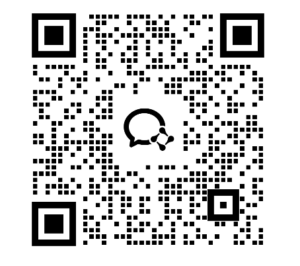
我的课程目前只规划了线下培训课,规模是20个人起,价格大概是1000块一个人一天起,量大的话可以再砍一刀。
我的课程会当成一个产品来打造,换言之就是我的这个课程有开发版、测试版、压力测试版、推广版、定制版。
我到时会招募一批试课朋友来帮我测试。如果你有兴趣的话欢迎加入我的课程群,你不但可以成为我的学员,你还可以成为我的合作伙伴;我知道现在很多人都想赚这个钱,只要你能帮我谈成客户,我跟你高比例分成。
我的想法是在我的课程能排满之前都是保持有优势的价格,直到排满了上不过来才会涨价筛选客户。所以想要的话就要趁早了。